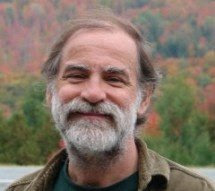If you've spent any time on my company (DigitalMediaMagik.com) web site, you've likely seen the gallery of panoramas and you may even have seen (on my first business cards) the “Harvard Yard in Fall” one that I have inserted at the bottom of this posting. What you have probably not seen is this "same picture" being used as the masthead on a new publication of the Harvard College Writing Program — their “Harvard Guide to Using Sources” web site.
If you've spent any time on my company (DigitalMediaMagik.com) web site, you've likely seen the gallery of panoramas and you may even have seen (on my first business cards) the “Harvard Yard in Fall” one that I have inserted at the bottom of this posting. What you have probably not seen is this "same picture" being used as the masthead on a new publication of the Harvard College Writing Program — their “Harvard Guide to Using Sources” web site.Since I do not know how long Harvard University will continue to use my panorama on their site… on the right is a screen shot that I captured (and then annotated slightly to highlight the credit to "Kevin G. Pammett" + the simple URL) to show off my panorama on one of the pages from Harvard's new web site. For a better look… the click-thru on that screen shot takes you directly to their site, but note that it may show different content from time to time. The arrangement with DigitalMediaMagik.com simply gives Harvard University the right to use it in their masthead (on all pages) for the entire site.
Below is a thumbnail of the “Harvard Yard in Fall” panorama … or, iff you have Java, click here to see the same picture in a pop-up panorama viewer that shows the image rotating thru 360° — demonstrating that there is no right-hand or left-hand edge to this picture; the two edges automagically connect to form a seamless image.

In October 2008 I took the 27 snapshots that you see above, auto- stitched into a single 6175 x 833 pixel image. The resulting “Harvard Yard in Fall” panorama captures the New England Fall beauty of Harvard University from the center of the courtyard known as "Harvard Yard" on the campus of Harvard University in Cambridge, Ma.
If you are interested in engaging DigitalMediaMagik.com to create — or to help you create — panoramas of your own favorite vistas… please contact me (Kevin Pammett) at your earliest convenience.
.jpg)