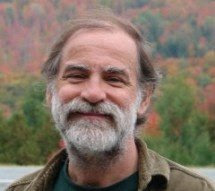That vision articulates a solution that has two major pieces: (a) an actual App that runs native — be it on a Windows host (laptop, desktop, tablet) or native on a SmartPhone — and (b) a web-based "Configuration Tool" that is used only by someone who wants to create an instance of “Active Wallpaper” in order to make the App available to people in their MyCause community. I call this 2nd step "Creating the MyCause metadata" and it's done via the MyCause MVC Web-App.
So by design, the MyCause App is not standalone — it works like a template, meaning that it knows about the overall structure and basic event management, etc. of a WPF* App, but it knows nothing about what picture or Slogans you might have associated with your MyCause. Instead, the MyCause App must be given "an Access Code" or "a Ticket" when first invoked, and from that it gets all of the metadata via a protocol (an MVC Action with a Ticket ARG) that reaches into The Cloud where the metadata is stored for World-wide availability, returning it as Json to the WPF App. The same interface would apply if it were talking to a true Mobile App or to JavaScript in a Browser via AJAX; that's why I went with this architecture.
Click on the images below to see a slideshow of screen shot images from the MyCause WPF App.

|
Each of the images here is a link to a slide show of pictures that are screen shots of the MyCause WPF App invoked with different Tickets. These just happen to be the four Tickets (instances of a MyCause) that I have configured as part of my testing.
Hovering over the images will show you "the Ticket" or "Access Code" needed to get the associated metadata if you want to download and Install the WPF App and use it with these Access Codes. Once in the App, click "Start" if you want to enable "Previous" and "Next" navigation Icons at the top left- and right-hand sides of the App screen. Click "Go" when you want the App to run according to the configured wait time between Slogans (unattended). Or just click on the image to watch the MyCause slide show associated with each of my "Testing Tickets".
|

|

|

|
*WPF is Microsoft's acronym for "Windows Presentation Foundation".
The intention of this portfolio is that I make my C# code available to others... so if you are interested in getting your hands on this WPF App, simply contact me and we'll have a conversation about that.